|
DAY 00
|
Shortly after the Mi Band went on sale in China, I managed to get my paws on one. Within a week of ordering, a box arrived. As I was expecting the Mi Band, I literally tore the box apart in my excitment.

After removing the shrink wrap on the box, I removed the cover and there it was, sitting tightly in the box, waiting for my wrist.

The Mi Band is shipped with a charging cable and a quick start manual. Yes, that’s all in the box. In fact if I were to be given the task of designing the box, it would be much smaller. The box is kinda big for the little Mi Band. In fact, the Mi Band probably fits into something smaller than the Xiaomi Powerbank box.

I quickly hooked it up for a charge as the first thing I would like to test is the famed 30 day battery life. So a full charge is a must as I do not intend to remove my Mi Band until the battery runs out. Upon hooking it up, I was pleasantly surpised to note that the battery still held at least 66% charge. “Shouldn’t take me long to top it off,” I mumbled to myself.

While it was charging, I decided to spend sometime getting familar with the Mi Band app. So away to the Market I went! A quick search for 小米手环 yielded the app.
After the installation, I launched the app, logged in, bound my Mi account to the app and very quickly set it up.
Other than being a fitness tracker, the Mi Band also serves as a key to unlock my phone (Mi 3). It’s really cool. The pairing action was fuss free and done quickly. Once paired, a tap of the 2 devices together instantly unlocks the phone. The only down side being that Bluetooth must be turned on the phone. I’ve never have had a bluetooth device so bluetooth on all my phones are off. I wonder how turning it on 24×7 would affect battery consumption.
Ok, now that the initial set-up is complete, I will start my 30 day (hopefully) blog of the journey of my Mi Band. As it is getting late, I shall wait till tomorrow to explore the alarm function. Anyway, I have 30 days to talk about the Mi Band. So no hurry!
|
DAY 01
|
Just before bedtime last night, I put on the Mi Band. After a day of wearing it, here are some thoughts.
- It is light, very light. You will not notice the presence of the Band on your wrist.
- I usually wear a watch, so in place of the watch is my Mi Band. I kept on forgetting and glanced at the Mi band everytime I wanted to know the time.
- Yes, it is waterproof. But I’m not sure of the long term durability of the Mi Band, especially when water does get in between the band and the device and it does not dry easily. I had to pop the device out a few times after washing my hands to dry the water on the inside of the band.
- I don’t think it is very accurate, but hey who cares. Never expected it to be, as I’m treating it more like a toy at the moment. Let me explain why. I walked to the kitchen from my bedroom and back and it logged 95 steps. Then I walked to the toilet and it logged 51 steps. Hehe… My home is just a humble little apartment, so not really big.
- Wearing this band has made me more aware of the need to exercise more. Haha! After a whole day of wearing it, I can’t even reach the recommended target set by the app of 8000 steps.
|
DAY 02
|
Today I want to talk about the unlocking feature of the Mi Band. It is AWESOME!!! Pardon me for shouting. I have my Mi 3 set-up to unlock by pattern. So when there is no Mi Band, it functions as per normal. With the Mi Band, all you need to do is press the sleep/wake button and the phone instantly unlocks (see photo).

The range is roughly half arm’s length. So if I have the phone in my right hand and it is not stretched out all the way, pressing the sleep/wake button also unlocks instantly. The only downside being that the bluetooth on my Mi 3 is kinda flaky. Yesterday, it got switched off when I did my Nightly update. After the mandatory reboot, the bluetooth got turned off. Then today, for some unknown reason, the bluetooth also got turned off without any warning. Of course it was quickly discovered, because it did not unlock when I pressed the sleep/wake button on the phone. Other than this minor hiccup, I’m loving this particular feature of the Mi Band.
|
DAY 03
|
Many people have wondered if the Mi Band will work on any other version of Android. So despite Xiaomi saying that only Mi 3 and 4 on Android 4.4 (and above) are supported, I decided to give it a try. Why? Don’t trust Xiaomi’s words? Nope, I did it just for the heck of it.
So, I took out my Redmi Note, running MIUI V5 and Android 4.2.2. Fired up the Market and installed 小米手环 app. OK, I meant tried to install, because I didn’t even get past that. The moment I hit install, this popped up. The English is less than stellar, but I got the message loud and clear. BTW, it does not work with the Mi Pad running MIUI 6 too. It was one of the first thing I tested after upgrading my Mi Pad to MIUI 6.
|
DAY 04
|
Another useful feature that Xiaomi has built into the Mi Band is the Alarm. Let’s take a look. YOu access Alarm through the settings page. It is the … symbol at the top tight hand corner. Remember, this is Kitkat, no more left capacitive key for menu. 🙂 Yes, you can only set a maximum of 3 alarms. You can’t delete any alarms too. So if you don’t need 3 alarms, just turn off the extras.


Tapping on any of the alarm entry allows you to customise the alarm. It is straightforward. You set how often you want the alarm to activate via Repeat (the options for Repeat are shown below on the right) and then the time for the alarm. Tap on Confirm and you are done. When the alarm activates, your Mi Band will vibrate and pause, five times. There are no other settings available, just a simple and straightforward vibration alarm.


|
DAY 05
|
Sleep, a very important part of our lives. In recent years, due to my job nature, I have only been able to get nice 8 hour shut eyes on weekends. Every weekday, I have to get by on 4 to 5 hours of sleep. {:m022:} The Mi Band tracks your sleep quite accurately. Swipe to the right in the Mi Band app to get into the sleep screen. It will show you the number of hours you slept the night before. If you wish to see the historical number of hours you slept, tap the graph icon in the top left hand corner. A bar chart will slide in from right to left. Other than the number of hours slept, you get figures like Deep sleep duration, Light sleep duration, time you slept and time you woke and if you were interrupted during sleep, the Awake duration.

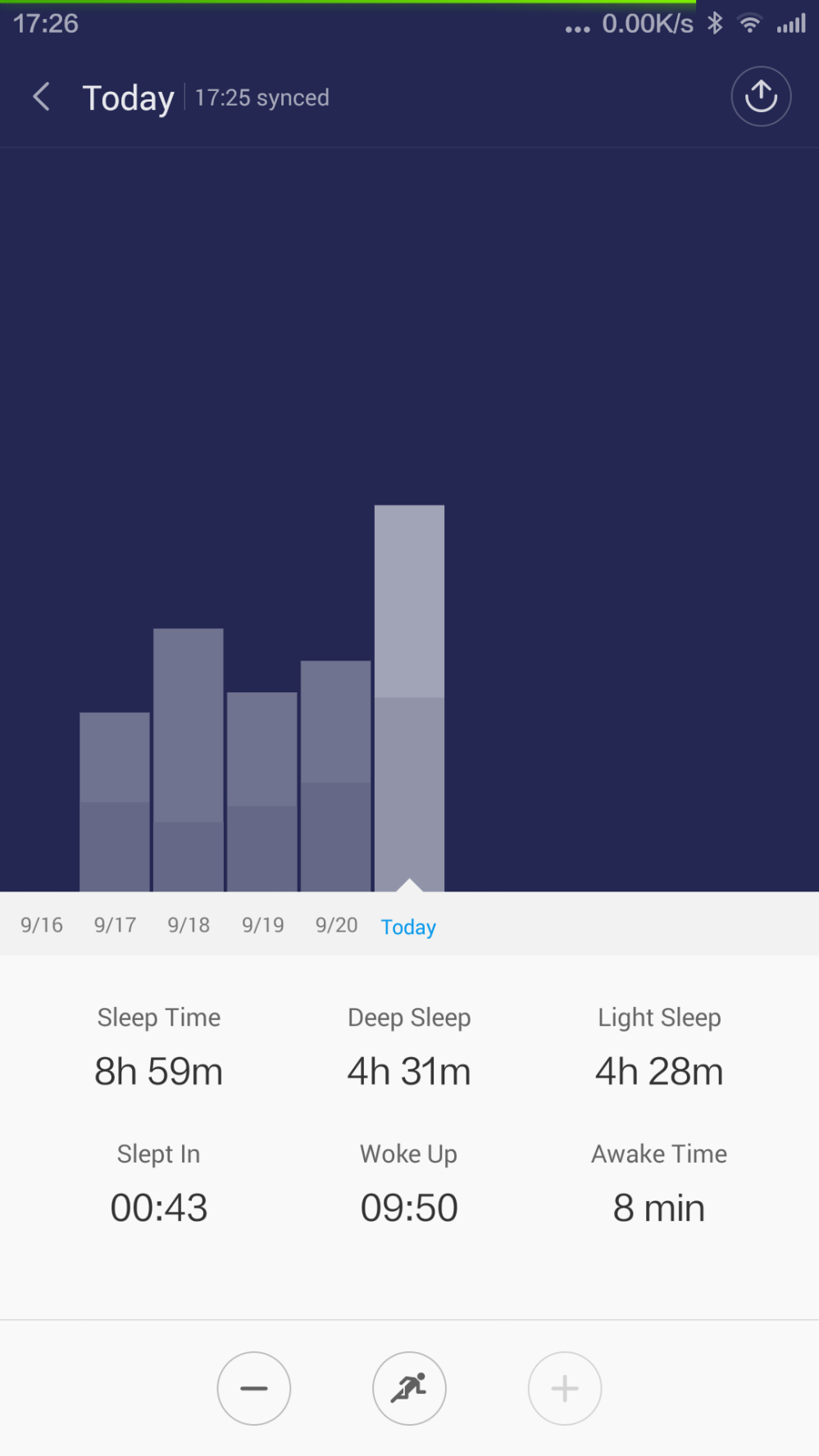
If you had tapped inside the circle, a more detailed breakdown of your sleep the night before. Touching and holding any bar would show you the information of that bar, as in the screenshot on the right.


|
DAY 06
|
Yesterday, we talked about the Sleep function of the Mi Band. So lets talk about the Mi Band’s primary function today! The pedometer. Since it is the primary function, when youopen the Mi Band app, this is the screen that you see first. It shows you the number of steps taken since 12 midnight. On the lower half of the screen, you get text information like duration of workout, walk or run. I’m not sure if there are other types, like for example, what if I’m cycling or riding on a motorcycle? For starters, when I’m in the car, it does not record me as doing anything. Then again, this is a pedometer. So is it only steps? If been trying to find out but no luck. Xiaomi’s documentation in the box is merely a quick set-up guide. To check your daily walking history, tap on the bar graph icon on the top left hand corner. It shows your daily number of steps, Total distance, Total calories, Total daily workout duration, breakdown of workout duration into Walk or Run. By tapping on each bar, you see the corresponding day’s statistics.


To see your current day’s workout, tap on the circle. You will get a bar graph that shows your workout by the hour. Tapping and holding on any bar will show you the corresponding steps, duration and distance for that hour.


|
DAY 07
|
Today marks the 1 week anniversary of my Mi Band. As mentioned at the start of this blog, I will keep it going until the battery runs out. Hopefully it will last 30 days or longer. So I guess this is a good time to check on the status of the battery. Go into the Settings (…) of the Mi Band app and tap on Mi Band Settings.
So after 1 week of continuous operation and having the alarm (vibrate once a day), the battery is at a healthy 80%. Looks like the Mi Band is on track to exceed Xiaomi’s claim of 30 days of operation. However, I’m a tad confused by the reading “27 days from last charge“. While I certainly did not have the Mi Band 27 days ago, how then did this reading come about? Any of you readers out there can drop me your thoughts on this by replying. Thanks.
|
DAY 08
|
I accidentally found an easter egg. While messing around with the Mi Band app today, I realised that you can turn on and off debug mode in the app. All you need to do is to navigate to Settings in the app, tap on About and tap on the MI logo 6 times in quick succession. It is a toggle. So tap 6 times, ON and another 6 times OFF and so on.


|
DAY 09
|
Today, I took the Band off. Wait! Am I tired of my Mi Band? Nope, as I was dressing to go to work today, I felt that the Mi Band did not quite fit in with my look today. So I took it off and put on a wrist watch. Then, how did I still measure my exercise rate? Well, I put the Mi Band into my pocket. Worried that it would not measure my footsteps propely, I opened my Mi Band app and looked at it while I walked. The numbers were skipping along happily. So I figured, pocket or wrist, the Mi Band measures my steps just fine. Question time. So if it measures my steps just fine whether in pocket or on wrist, why does the Mi Band app still requires me to tell it which wrist I’m wearing the band on? If it’s in my pocket, should I select left or right wrist? (see screen capture below)
|
DAY 10
|
I’ve done further testing with the Mi Band worn on other parts of the body. They are not equal! For example, when it’s in my chest pocket, I can be walking, but the Mi band will not count. In the pants pocket, the Mi Band is quite sensitive. I’ve also held it in my hand and shaken it and it counts too. LOL!
Modern pedometers are part electronic and part mechanical. There is a metal pendulum (a hammer with a weight on one end) wired into an electronic counting circuit by a thin spring. Normally the circuit is open and no electric current flows through it. As you take a step, the hammer swings across and touches a metal contact in the center, completing the circuit and allowing current to flow. The flow of current energizes the circuit and adds one to your step count. As you complete the step, the hammer swings back again (helped by the spring) and the circuit is broken, effectively resetting the pedometer ready for the next step.
So the conclusion is, if you are going to wear it on your body other than your wrist, wear it near your legs or waist. It should be more accurate.
|
DAY 11
|
The topic of water resistance / waterproofing came up in a discussion with a friend the day before. Thank’s Zardmi3 for pointing it out that the Mi Band is not waterproof. Dutifully, I did some Google and looked for IP67. Here’s what I found. http://aceeca.com/handhelds/ip67 The 6 signifies dustproofing, while the 7 states that the Mi Band can be immersed in water up to 1m deep. Thankfully, I think I have not been abusing my Mi Band by taking it into the shower. Still, if you have the Mi Band, just to play safe, keep it away from unnecessary water immersions. It’s small and kinda fragile looking.
|
DAY 12
|
I realised today that you can actually check how much of your target you have covered by looking at the 3 little lights on your Mi Band. According to the manual, you simply lift up your hand and look at the LEDs on the Mi Band.
How to read your Mi Band LEDs
- 1 blinking = reached 1/3 of objective
- 1 lit 1 blinking = exceeded 1/3 of objective
- 2 lit 1 blinking = exceeded 2/3 of objective
- 3 lit = reached objective
However, the Mi band is very fussy. It does not always work when you lift up your wrist to look it. Or maybe, I’m doing it wrong, since 9 out of 10 times, when I lift my hand up nothing happens. After many tires, I realised that you have to like kinda jerk your hand up for it to activate. But if it needs such a big motion to activate, it’s not acceptable. At least for me…

Imagine the amount of trouble I had to go through to get this photo. LOL!
|
DAY 13
|
As I mentioned, wearing the Mi Band has made me more aware of the need to exercise. So everyday, I try to walk a little bit more. For example, I stand and talk on the phone. (I tend to walk when I’m standing.) I walk up the stairs instead of taking the lift. Then when I need to bring the trash out, I make 2 trips instead of the the usual 1 trip. A few more steps here and there do add up, because today, I finally broke the 10000 steps barrier! Let’s see if I can do better before the battery runs out.
|
DAY 19
|
As the days pile up, I have less to write about the Mi Band. Well, that’s pretty normal, since I’ve covered almost every aspect of the Mi Band. Lately, I’ve noticed that the Mi Band’s rubber strap getting a little grubby looking. The black strap being worn day in day out looks old. Plus, I hardly take it off, so sweat and whatever dirty stuff I come in contact with everyday gets onto the strap and the Mi Band pill. Fortunately, the pill is IP67 and the strap, without doubt is waterproof, since it is rubber. So once everyday, I will put the whole thing under clean running water and flush it. Then I’ll use a clean soft cloth to wipe it dry, before putting it back on again. Hopefully this daily routine will extend the lifespan of the Mi Band, especially the rubber strap, as it is starting to look old, less than 3 weeks since the unboxing…
|
DAY 27
|
|
DAY 28
|
Actually yesterday at Day 27, I had already discovered that a new firmware was available for the Mi Band. Guess I should tap on the check for updates more often. I was tipped off by a reader because he was asking me about the “Phone ringing” functionality of the Mi Band. I was like scratching my head, is there such a function on the band? Well, there is, after the firmware update.
An Incoming Call feature that triggers when your paired phone rings. You can set the notification timing by tapping on Incoming call. Any time between 3 – 30 seconds in 1 second increments. I’ve got it set at the lowest. So 3 seconds after the phone starts ringing, the Mi Band will also vibrate (in 3 short bursts). The middle LED on the Mi Band will light up while doing so, in case you are the visual type.
|
DAY 31
|
So, we have arrived at the historic day. My 30 days with the Mi Band is up and this little thing is still going strong. To say that the Mi Band has outperformed its stated lifespan is an understatement. The battery status as of today is still a healthy 41%!
|
DAY 36
|
This morning, I opened my Mi Band app and there was a firmware update again. Anyway, I updated and faced the first problem I had with my Mi Band. It reset my sleep record last night.



















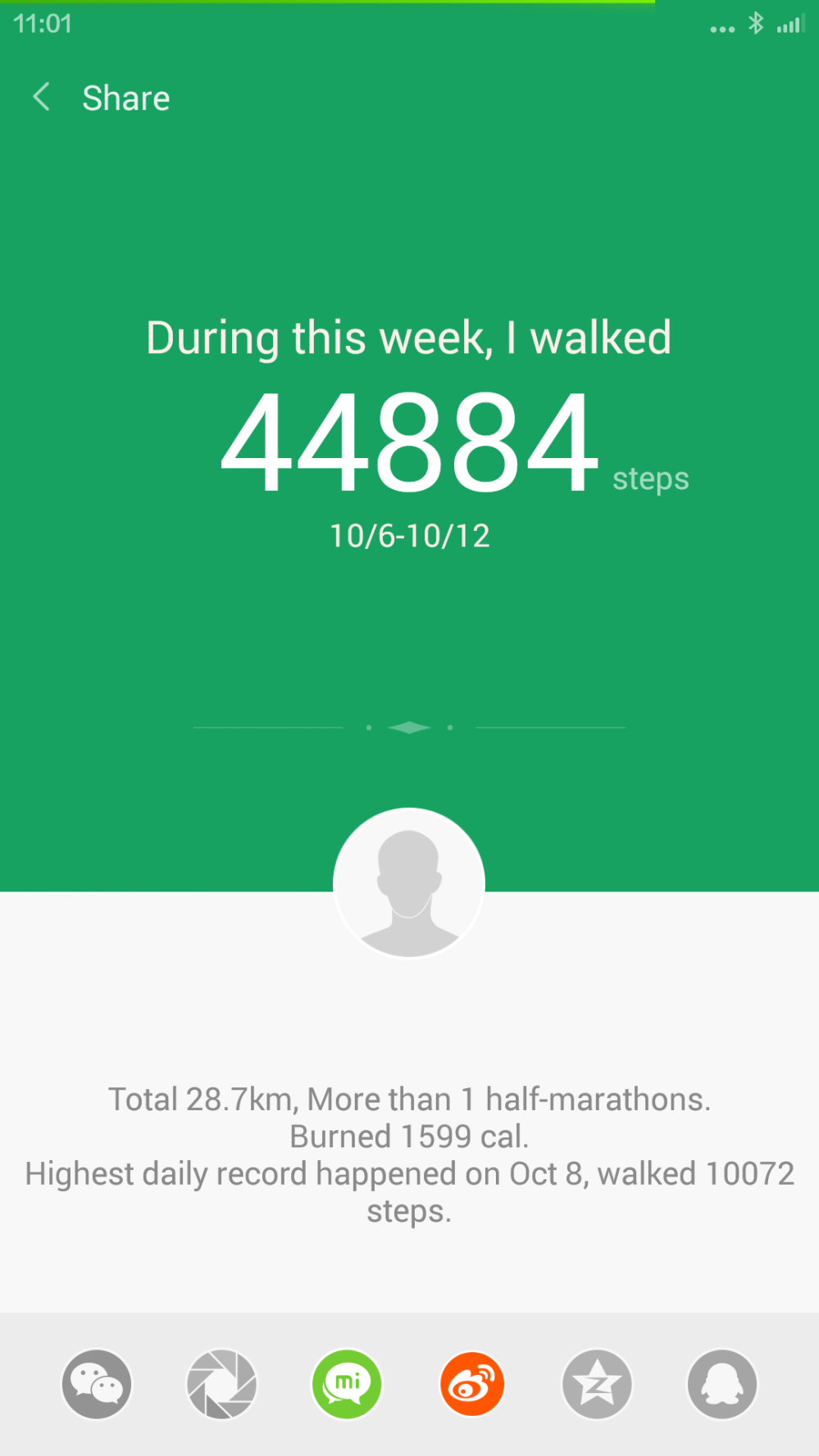





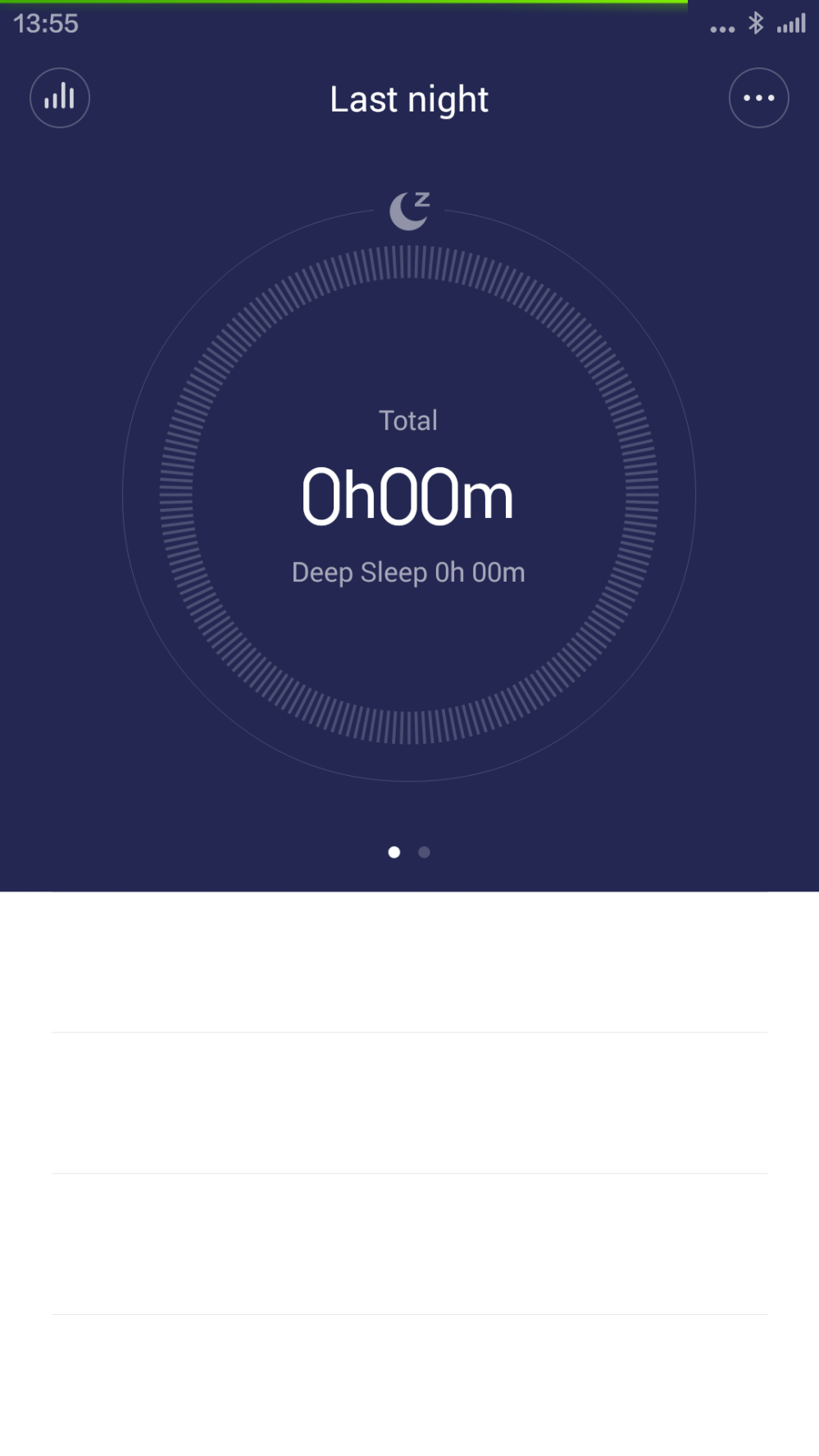
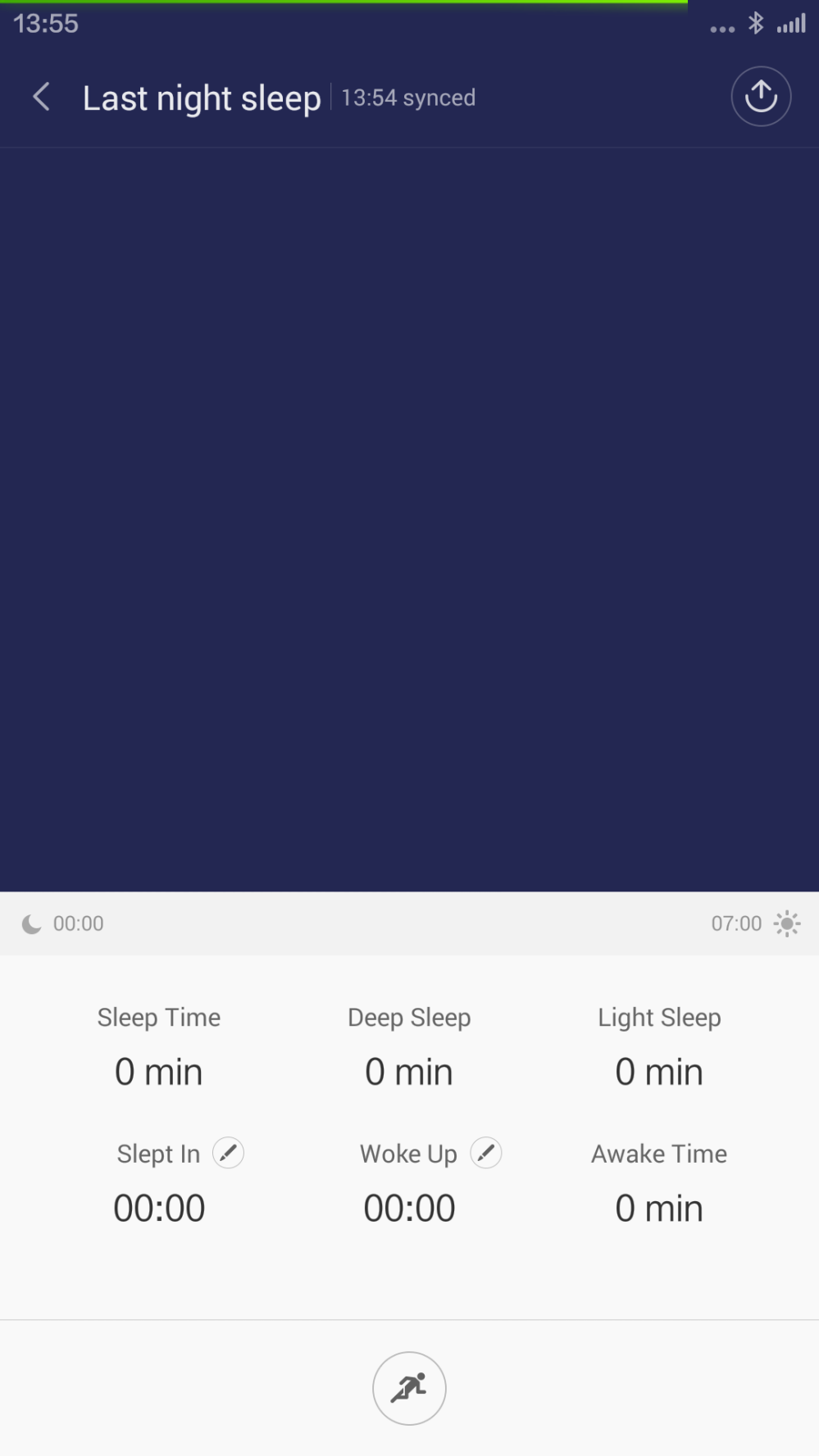

If You want to use notifications for messaging (Viber ,WhatsUp etc.) You can use this version of Mi app
http://en.miui.com/forum.php?mod=viewthread&tid=53761
One of my friend has paired the mi band with his mi fit app on iPhone. He gets a functionality called nudge a friend.. In which you can add any friend using mi band and press nudge and his band will vibrate. Any idea if its available on Android. I don’t see it on android.
Hi, can you tell me do you need Bluetooth sync when sleeping?
Or if you are not synced with phone by Bluetooth, mi band would not wake you up?
There is an amazing visualization of Mi Band steps data with RoundSteps app (iPhone). It shows every hour of 2 weeks with colors associated with measured activity. It even shows average image of activity for many days. Great for discovering own lifestyle and dynamics.
Can I wear it on my leg.? how much step counts would differ if i keep it in my coin pocket of jeans or if I am wearing on my leg or my hand..
You can also use Mi Band to count some weightlifting activities, such as arm curls – very motivating. Open the app and look and look at walking – however, the counting may take about 30 secs to start as the device connects to the phone. but it will have counted your previous movements.
Hi I chose my goal as 6000 steps and then I have reached almost 5500 steps as per the user guide two out of three light should blink but its not happening .The lights turn on when search the band is used .Please assist
As per your screenshots, you have different UI than current version 2.1.9… I have downloaded the apk from different sites, but my band is not get pairing….. why? bcoz I love your UI flow…. if I install official version then my band gets paired….